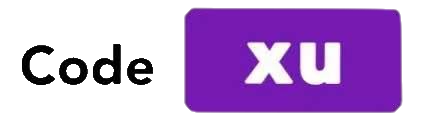SIFT+BoW图像搜索
目前在补图像处理的东西,公司最近也有一个图像搜索的任务,这篇文章先把大致方法和流程记录一下,之后计划在图像处理学习完之后,出一系列文章,把有关内容组织一下更新出来。本篇博客十分实用,代码可以说拿走就能用!!!
1、建立bags of words
import argparse as ap
import cv2
import numpy as np
import os
from sklearn.externals import joblib
from scipy.cluster.vq import *
from sklearn import preprocessing
import matplotlib.pyplot as plt
train_path = "data\\" #训练样本文件夹路径
training_names = os.listdir(train_path)
numWords = 64 # 聚类中心数
image_paths = [] # 所有图片路径
ImageSet = {}
for name in training_names:
ls = os.listdir(train_path + "/" + name)
print(ls, name)
ImageSet[name] = len(ls)
for training_name in ls:
image_path = os.path.join(train_path + name, training_name)
image_paths += [image_path]
# Create feature extraction and keypoint detector objects
sift_det=cv2.xfeatures2d.SIFT_create()
# List where all the descriptors are stored
des_list=[] # 特征描述
for name, count in ImageSet.items():
dir = train_path + name
print("从 " + name + " 中提取特征")
trainNum = count
for item in image_paths:
filename =item
img=cv2.imread(filename)
kp,des=sift_det.detectAndCompute(img,None)
des_list.append((filename.split('\\')[2], des))
descriptors = des_list[0][1]
print('生成向量数组')
for image_path, descriptor in des_list[1:]:
descriptors = np.vstack((descriptors, descriptor)) #将多个数据压在一起
# Perform k-means clustering
print ("开始 k-means 聚类: %d words, %d key points" %(numWords, descriptors.shape[0]))
voc, variance = kmeans(descriptors, numWords, 1)
# Calculate the histogram of features
im_features = np.zeros((len(image_paths), numWords), "float32")
for i in range(len(image_paths)):
words, distance = vq(des_list[i][1],voc)
for w in words:
im_features[i][w] += 1
# Perform Tf-Idf vectorization
nbr_occurences = np.sum( (im_features > 0) * 1, axis = 0)
idf = np.array(np.log((1.0*len(image_paths)+1) / (1.0*nbr_occurences + 1)), 'float32')
# Perform L2 normalization
im_features = im_features*idf
im_features = preprocessing.normalize(im_features, norm='l2')
print('保存词袋模型文件')
joblib.dump((im_features, image_paths, idf, numWords, voc), "bow.pkl", compress=3)
2、搜索相似图像
#python search.py -i query/target.jpg
import argparse as ap
import cv2
import imutils
import numpy as np
import os
from sklearn.externals import joblib
from scipy.cluster.vq import *
from sklearn import preprocessing
import numpy as np
from pylab import *
mpl.rcParams['font.sans-serif'] = ['SimHei']
from PIL import Image
from imutils.feature.rootsift import RootSIFT
# Get the path of the training set
parser = ap.ArgumentParser()
parser.add_argument("-i", "--image", help="Path to query image", required="True")
args = vars(parser.parse_args())
# Get query image path
image_path = args["image"]
# Load the classifier, class names, scaler, number of clusters and vocabulary
im_features, image_paths, idf, numWords, voc = joblib.load("bow.pkl")
# Create feature extraction and keypoint detector objects
sift_det=cv2.xfeatures2d.SIFT_create()
# List where all the descriptors are stored
des_list = []
im = cv2.imread(image_path)
gray = cv2.cvtColor(im, cv2.COLOR_RGB2GRAY)
kp, des = sift_det.detectAndCompute(gray, None)
des_list.append((image_path, des))
# Stack all the descriptors vertically in a numpy array
descriptors = des_list[0][1]
#
test_features = np.zeros((1, numWords), "float32")
words, distance = vq(descriptors,voc)
for w in words:
test_features[0][w] += 1
# Perform Tf-Idf vectorization and L2 normalization
test_features = test_features*idf
test_features = preprocessing.normalize(test_features, norm='l2')
score = np.dot(test_features, im_features.T)
rank_ID = np.argsort(-score)
# Visualize the results
figure('基于OpenCV的图像检索')
subplot(5,5,1)#
title('目标图片')
imshow(im[:,:,::-1])
axis('off')
for i, ID in enumerate(rank_ID[0][0:20]):
img = Image.open(image_paths[ID])
#gray()
subplot(5,5,i+6)
imshow(img)
title('第%d相似'%(i+1))
axis('off')
show()
运行的时候执行以下语句
python search.py -i <图像路径>
例如:python search.py -i 1.png
3、结果展示
项目中做了可视化的部分进行展示,如下图所示:
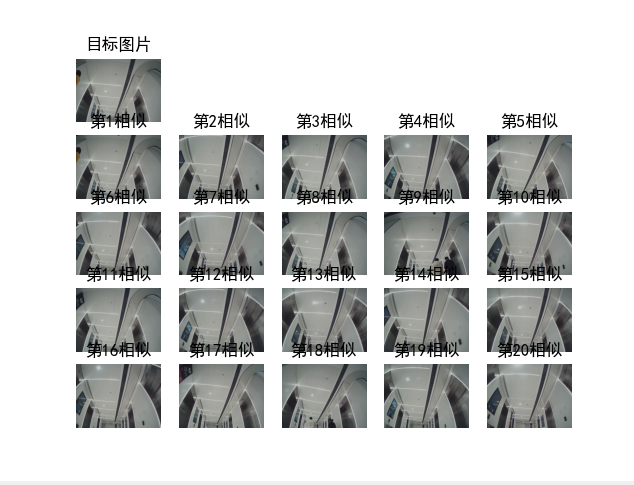
结果还是很好的,搜索速度也很快,十分的好用啊!